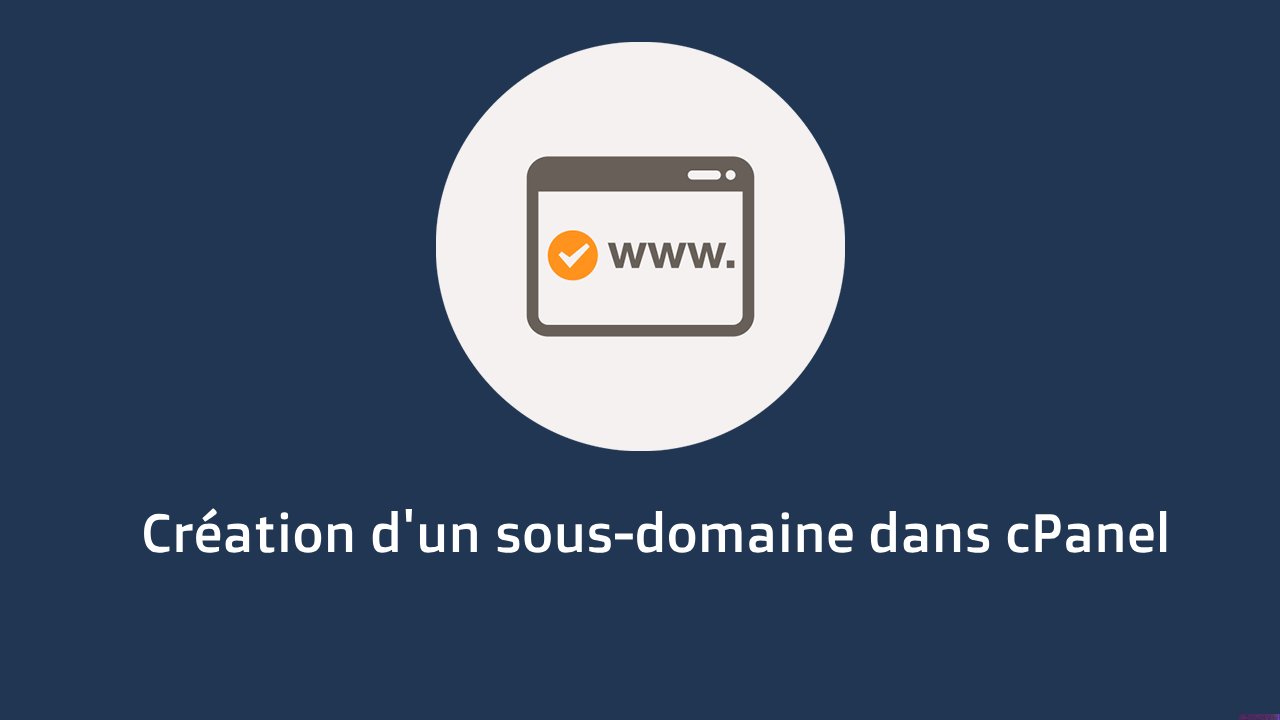Dive into an unparalleled web world with our innovative hosting solutions!
Explore reliable, secure, and high-performance options tailored to all your online needs.
All our web hosting solutionsDiscover unmatched power with our innovative, customized VPS servers!
Experience freedom and power with our VPS, designed to elevate your projects to new heights!
All our VPS serversOptimize your bots with our dedicated, powerful, and customized hosting!
Experience smooth management and optimal performance with our bot hosting.
All our bot offersNew BoxGaming Offer
Discover our latest offer, available in our data centers in France and the USA. With a single offer, you can switch server type at any time.
Discover the offerBoost your game servers with our specialized and powerful hosting!
Dive into the ultimate gaming experience with our optimized, powerful hosting!
All our Minecraft offersProfessional services (B2B)
The offers listed here are intended for professionals. If you are a private individual, we invite you to consult our offers for the general public.